In this tutorial, you will learn how to determine the current device model in Swift.
To determine the current device model in Swift, you can use the utsname struct provided by the Darwin framework, which contains information about the system. This method involves getting the machine hardware description and then mapping it to the corresponding device model name.
Here’s a step-by-step guide on how to implement this in Swift.
Step 1: Define a function to retrieve the device code
First, create a function that uses the utsname struct and the uname system call to get the machine description.
func getDeviceCode() -> String {
var systemInfo = utsname()
uname(&systemInfo)
let modelCode = withUnsafePointer(to: &systemInfo.machine) {
$0.withMemoryRebound(to: CChar.self, capacity: 1) {
ptr in String.init(validatingUTF8: ptr)
}
}
return modelCode ?? "Unknown Identifier"
}
If you run this function on the simulator, you will get one of the following values: “i386”, “x86_64”, or “arm64”. On a real device, you will get a device code.
Step 2: Map the device code to a human-readable name
Now, create a function that takes the device code and returns the corresponding device name. This function uses a switch statement to match the device code against known identifiers and return the corresponding model name.
func deviceName(identifier: String) -> String {
switch identifier {
case "iPod5,1": return "iPod Touch 5th Generation"
case "iPod7,1": return "iPod Touch 6th Generation"
case "iPod9,1": return "iPod Touch 7th Generation"
case "iPhone3,1", "iPhone3,2", "iPhone3,3": return "iPhone 4"
case "iPhone4,1": return "iPhone 4s"
case "iPhone5,1", "iPhone5,2": return "iPhone 5"
case "iPhone5,3", "iPhone5,4": return "iPhone 5c"
case "iPhone6,1", "iPhone6,2": return "iPhone 5s"
case "iPhone7,2": return "iPhone 6"
case "iPhone7,1": return "iPhone 6 Plus"
case "iPhone8,1": return "iPhone 6s"
case "iPhone8,2": return "iPhone 6s Plus"
case "iPhone9,1", "iPhone9,3": return "iPhone 7"
case "iPhone9,2", "iPhone9,4": return "iPhone 7 Plus"
case "iPhone8,4": return "iPhone SE"
case "iPhone10,1", "iPhone10,4": return "iPhone 8"
case "iPhone10,2", "iPhone10,5": return "iPhone 8 Plus"
case "iPhone10,3", "iPhone10,6": return "iPhone X"
case "iPhone11,2": return "iPhone XS"
case "iPhone11,4", "iPhone11,6": return "iPhone XS Max"
case "iPhone11,8": return "iPhone XR"
case "iPhone12,1": return "iPhone 11"
case "iPhone12,3": return "iPhone 11 Pro"
case "iPhone12,5": return "iPhone 11 Pro Max"
case "iPhone12,8": return "iPhone SE (2nd generation)"
case "iPhone13,2": return "iPhone 12"
case "iPhone13,1": return "iPhone 12 Mini"
case "iPhone13,3": return "iPhone 12 Pro"
case "iPhone13,4": return "iPhone 12 Pro Max"
case "iPhone14,5": return "iPhone 13"
case "iPhone14,4": return "iPhone 13 Mini"
case "iPhone14,2": return "iPhone 13 Pro"
case "iPhone14,3": return "iPhone 13 Pro Max"
case "iPhone14,6": return "iPhone SE (3rd generation)"
case "iPhone14,7": return "iPhone 14"
case "iPhone14,8": return "iPhone 14 Plus"
case "iPhone15,2": return "iPhone 14 Pro"
case "iPhone15,3": return "iPhone 14 Pro Max"
case "iPhone15,4": return "iPhone 15"
case "iPhone15,5": return "iPhone 15 Plus"
case "iPhone16,1": return "iPhone 15 Pro"
case "iPhone16,2": return "iPhone 15 Pro Max"
case "iPad2,1", "iPad2,2", "iPad2,3", "iPad2,4": return "iPad 2"
case "iPad3,1", "iPad3,2", "iPad3,3": return "iPad 3"
case "iPad3,4", "iPad3,5", "iPad3,6": return "iPad 4"
case "iPad4,1", "iPad4,2", "iPad4,3": return "iPad Air"
case "iPad5,3", "iPad5,4": return "iPad Air 2"
case "iPad6,11", "iPad6,12": return "iPad 5"
case "iPad7,5", "iPad7,6": return "iPad 6"
case "iPad11,3", "iPad11,4": return "iPad Air 3"
case "iPad7,11", "iPad7,12": return "iPad 7"
case "iPad11,6", "iPad11,7": return "iPad 8"
case "iPad12,1", "iPad12,2": return "iPad 9"
case "iPad13,18", "iPad13,19": return "iPad 10"
case "iPad13,1", "iPad13,2": return "iPad Air 4"
case "iPad13,16", "iPad13,17": return "iPad Air 5"
case "iPad2,5", "iPad2,6", "iPad2,7": return "iPad Mini"
case "iPad4,4", "iPad4,5", "iPad4,6": return "iPad Mini 2"
case "iPad4,7", "iPad4,8", "iPad4,9": return "iPad Mini 3"
case "iPad5,1", "iPad5,2": return "iPad Mini 4"
case "iPad11,1", "iPad11,2": return "iPad Mini 5"
case "iPad14,1", "iPad14,2": return "iPad Mini 6"
case "iPad6,3", "iPad6,4": return "iPad Pro 9.7-inch"
case "iPad6,7", "iPad6,8": return "iPad Pro 12.9-inch (1st generation)"
case "iPad7,1", "iPad7,2": return "iPad Pro 12.9-inch (2nd generation)"
case "iPad7,3", "iPad7,4": return "iPad Pro 10.5-inch"
case "iPad8,1", "iPad8,2", "iPad8,3", "iPad8,4": return "iPad Pro 11-inch (1st generation)"
case "iPad8,5", "iPad8,6", "iPad8,7", "iPad8,8": return "iPad Pro 12.9-inch (3rd generation)"
case "iPad8,9", "iPad8,10": return "iPad Pro 11-inch (2nd generation)"
case "iPad8,11", "iPad8,12": return "iPad Pro 12.9-inch (4th generation)"
case "iPad13,4", "iPad13,5", "iPad13,6", "iPad13,7": return "iPad Pro 11-inch (3rd generation)"
case "iPad13,8", "iPad13,9", "iPad13,10", "iPad13,11": return "iPad Pro 12.9-inch (5th generation)"
case "i386", "x86_64", "arm64": return "SIMULATOR"
default: return "Unknown Identifyer"
}
}
You can customize this list of devices. But if you want to avoid maintaining a device list you can use DeviceKit. It is a third-party library designed to simplify the retrieval of device information and its associated properties. You can conveniently access details about a device and its characteristics using it.
Complete code example
Combining those two steps, here’s the complete code example using SwiftUI:
import SwiftUI
struct ContentView: View {
@State var deviceName = ""
func getDeviceCode() {
var systemInfo = utsname()
uname(&systemInfo)
let modelCode = withUnsafePointer(to: &systemInfo.machine) {
$0.withMemoryRebound(to: CChar.self, capacity: 1) {
ptr in String.init(validatingUTF8: ptr)
}
}
deviceName = deviceName(identifier: modelCode!)
}
func deviceName(identifier: String) -> String {
switch identifier {
case "iPod5,1": return "iPod Touch 5th Generation"
case "iPod7,1": return "iPod Touch 6th Generation"
case "iPod9,1": return "iPod Touch 7th Generation"
case "iPhone3,1", "iPhone3,2", "iPhone3,3": return "iPhone 4"
case "iPhone4,1": return "iPhone 4s"
case "iPhone5,1", "iPhone5,2": return "iPhone 5"
case "iPhone5,3", "iPhone5,4": return "iPhone 5c"
case "iPhone6,1", "iPhone6,2": return "iPhone 5s"
case "iPhone7,2": return "iPhone 6"
case "iPhone7,1": return "iPhone 6 Plus"
case "iPhone8,1": return "iPhone 6s"
case "iPhone8,2": return "iPhone 6s Plus"
case "iPhone9,1", "iPhone9,3": return "iPhone 7"
case "iPhone9,2", "iPhone9,4": return "iPhone 7 Plus"
case "iPhone8,4": return "iPhone SE"
case "iPhone10,1", "iPhone10,4": return "iPhone 8"
case "iPhone10,2", "iPhone10,5": return "iPhone 8 Plus"
case "iPhone10,3", "iPhone10,6": return "iPhone X"
case "iPhone11,2": return "iPhone XS"
case "iPhone11,4", "iPhone11,6": return "iPhone XS Max"
case "iPhone11,8": return "iPhone XR"
case "iPhone12,1": return "iPhone 11"
case "iPhone12,3": return "iPhone 11 Pro"
case "iPhone12,5": return "iPhone 11 Pro Max"
case "iPhone12,8": return "iPhone SE (2nd generation)"
case "iPhone13,2": return "iPhone 12"
case "iPhone13,1": return "iPhone 12 Mini"
case "iPhone13,3": return "iPhone 12 Pro"
case "iPhone13,4": return "iPhone 12 Pro Max"
case "iPhone14,5": return "iPhone 13"
case "iPhone14,4": return "iPhone 13 Mini"
case "iPhone14,2": return "iPhone 13 Pro"
case "iPhone14,3": return "iPhone 13 Pro Max"
case "iPhone14,6": return "iPhone SE (3rd generation)"
case "iPhone14,7": return "iPhone 14"
case "iPhone14,8": return "iPhone 14 Plus"
case "iPhone15,2": return "iPhone 14 Pro"
case "iPhone15,3": return "iPhone 14 Pro Max"
case "iPhone15,4": return "iPhone 15"
case "iPhone15,5": return "iPhone 15 Plus"
case "iPhone16,1": return "iPhone 15 Pro"
case "iPhone16,2": return "iPhone 15 Pro Max"
case "iPad2,1", "iPad2,2", "iPad2,3", "iPad2,4": return "iPad 2"
case "iPad3,1", "iPad3,2", "iPad3,3": return "iPad 3"
case "iPad3,4", "iPad3,5", "iPad3,6": return "iPad 4"
case "iPad4,1", "iPad4,2", "iPad4,3": return "iPad Air"
case "iPad5,3", "iPad5,4": return "iPad Air 2"
case "iPad6,11", "iPad6,12": return "iPad 5"
case "iPad7,5", "iPad7,6": return "iPad 6"
case "iPad11,3", "iPad11,4": return "iPad Air 3"
case "iPad7,11", "iPad7,12": return "iPad 7"
case "iPad11,6", "iPad11,7": return "iPad 8"
case "iPad12,1", "iPad12,2": return "iPad 9"
case "iPad13,18", "iPad13,19": return "iPad 10"
case "iPad13,1", "iPad13,2": return "iPad Air 4"
case "iPad13,16", "iPad13,17": return "iPad Air 5"
case "iPad2,5", "iPad2,6", "iPad2,7": return "iPad Mini"
case "iPad4,4", "iPad4,5", "iPad4,6": return "iPad Mini 2"
case "iPad4,7", "iPad4,8", "iPad4,9": return "iPad Mini 3"
case "iPad5,1", "iPad5,2": return "iPad Mini 4"
case "iPad11,1", "iPad11,2": return "iPad Mini 5"
case "iPad14,1", "iPad14,2": return "iPad Mini 6"
case "iPad6,3", "iPad6,4": return "iPad Pro 9.7-inch"
case "iPad6,7", "iPad6,8": return "iPad Pro 12.9-inch (1st generation)"
case "iPad7,1", "iPad7,2": return "iPad Pro 12.9-inch (2nd generation)"
case "iPad7,3", "iPad7,4": return "iPad Pro 10.5-inch"
case "iPad8,1", "iPad8,2", "iPad8,3", "iPad8,4": return "iPad Pro 11-inch (1st generation)"
case "iPad8,5", "iPad8,6", "iPad8,7", "iPad8,8": return "iPad Pro 12.9-inch (3rd generation)"
case "iPad8,9", "iPad8,10": return "iPad Pro 11-inch (2nd generation)"
case "iPad8,11", "iPad8,12": return "iPad Pro 12.9-inch (4th generation)"
case "iPad13,4", "iPad13,5", "iPad13,6", "iPad13,7": return "iPad Pro 11-inch (3rd generation)"
case "iPad13,8", "iPad13,9", "iPad13,10", "iPad13,11": return "iPad Pro 12.9-inch (5th generation)"
case "i386", "x86_64", "arm64": return "SIMULATOR"
default: return "Unknown Identifyer"
}
}
var body: some View {
VStack {
Text("Device name \(deviceName)")
.font(.title)
.bold()
}
.padding()
.onAppear {
getDeviceCode()
}
}
}
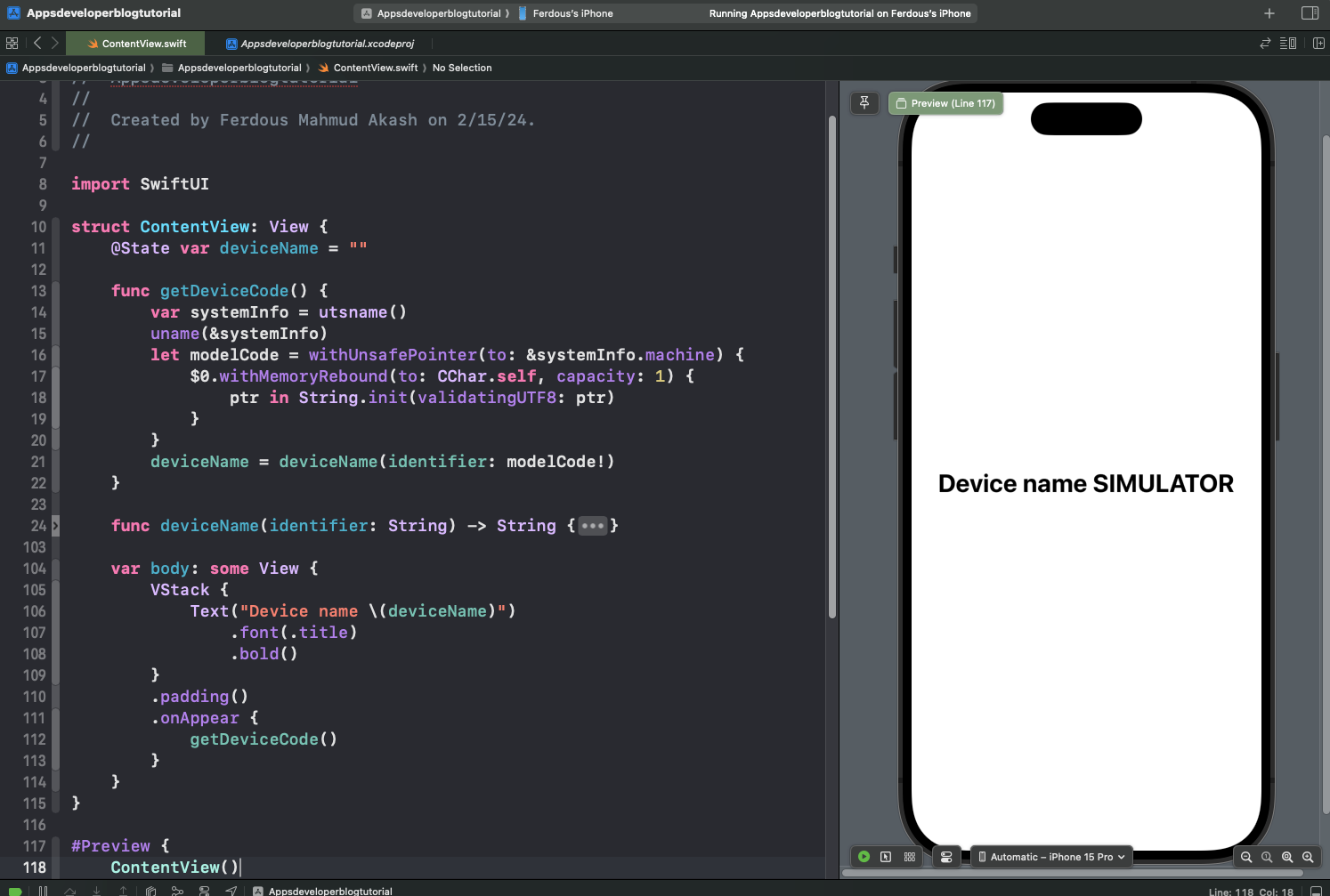
Conclusion
I hope this tutorial was helpful to you. Now you know how to determine the current device model in Swift.
For more Swift code examples and tutorials, please check the Swift Code Examples page on this website.
You can simply use
UIDevice.current.model will give a string like iPad
As UIDevice.current.name will give a string like
iPad Pro (12.9-inch) (6th generation)
Thank