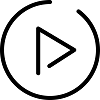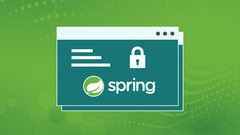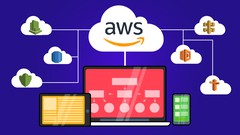Software Developers
Find an article with a code example, a video lesson or a
complete step-by-step video course.
What do you want to learn today?
Recent Tutorials
Creating UIContextualAction in Swift
In this tutorial, you will learn how to create UIContextualAction in Swift. UIContextualAction is a class in UIKit, introduced in iOS 11.0, that you can…
Create UITableView Programmatically in Swift
In this tutorial, you will learn how to create UITableView programmatically in Swift. By the end of this tutorial, you will have a working Swift…
Creating UIImagePickerController Programmatically
In this tutorial, you will learn how to create UIImagePickerController programmatically in Swift. The UIImagePickerController provides a user interface for accessing the device’s photo library or…
Inline UIDatePicker or DateCell Example in Swift
Inline UIDatePicker allows you to integrate a date picker directly into your table view cells. In this tutorial, you will learn how to create a…
Creating UIActivityIndicatorView Programmatically
In this tutorial, you will learn how to create an activity indicator in Swift programmatically. To do that, you will use the UIActivityIndicatorView interface element.…
Create UIAlertController with OK and Cancel Buttons in Swift
In this tutorial, you will learn how to create UIAlertController with OK and Cancel Buttons in Swift. By the end of this tutorial, you will…
Tutorials
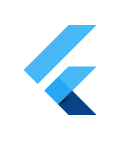
Google Flutter
Flutter is Google’s UI toolkit for building beautiful, natively compiled applications for mobile, web, and desktop from a single codebase.
Tutorials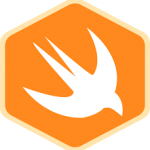
Swift
Swift is a robust and intuitive programming language created by Apple for building apps for iOS, Mac, Apple TV and Apple Watch.
Tutorials
Spring Boot Tutorials
Learn to build RESTful Java Web Services with Spring Framework. This section also includes lessons on how to Test RESTful Web Services.
Tutorials
Spring Cloud Tutorials
Learn to build RESTful Microservices with Spring Boot and Spring Cloud. Some tutorials also include video lessons.
TutorialsJava Tutorials for Beginners
Java basics, Java OOP, Java Arrays, Collections, Error handling and more...
TutorialsJava Functional Programming
In this section, you will find tutorials that teach Java 8 features such as Streams API, Lambdas, Optional, etc.
TutorialsJava Reactive Programming for Beginners
Reactive Streams, Project Reactor, Hot & Cold Publishers and more...
Tutorials